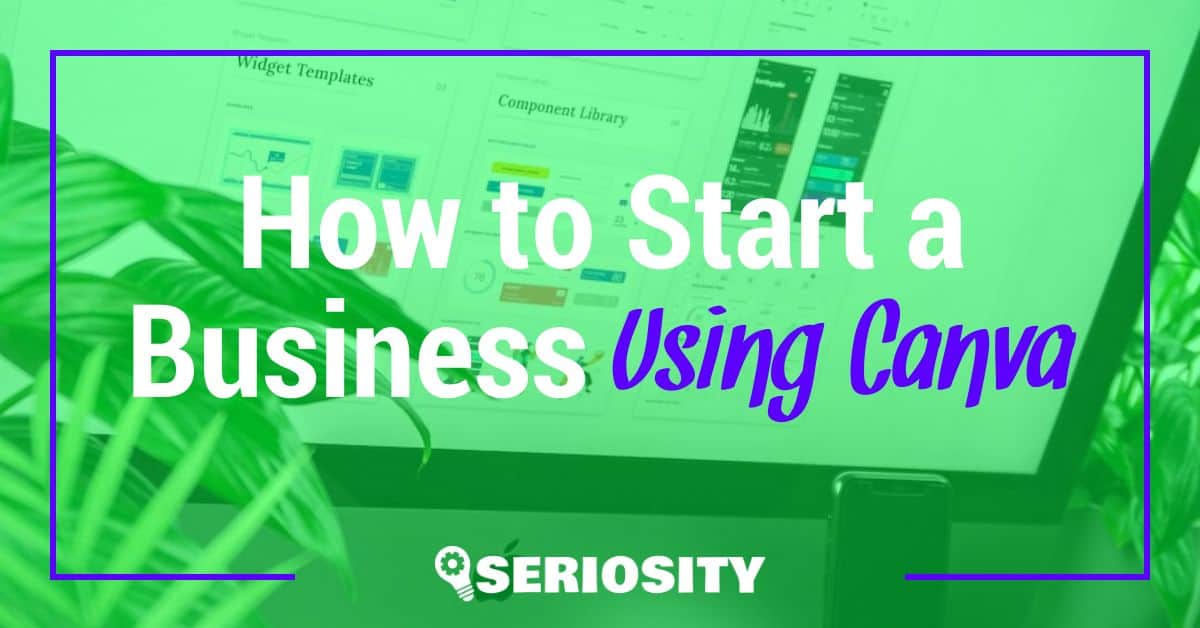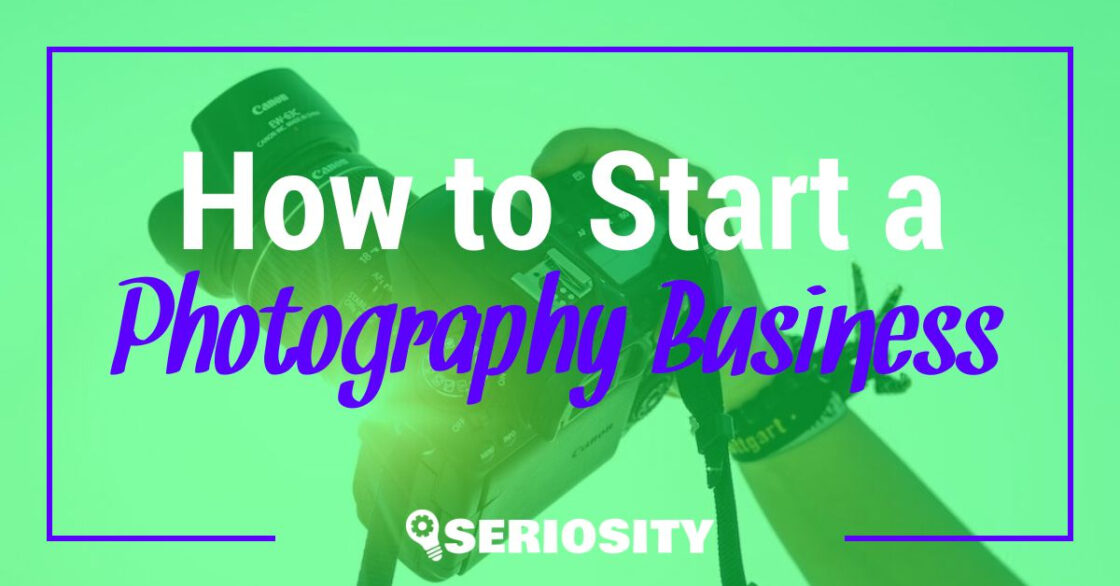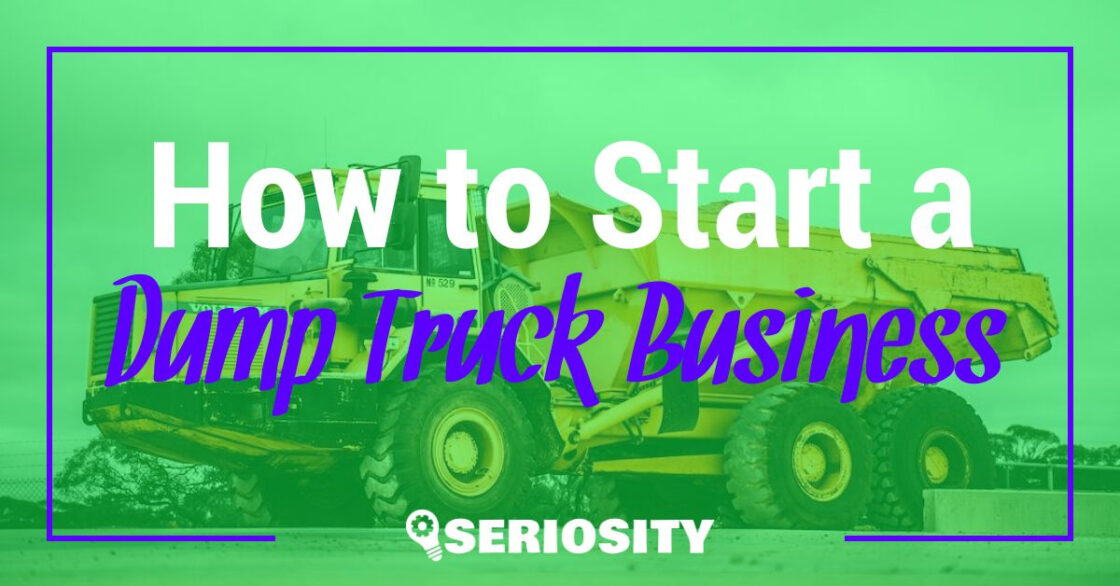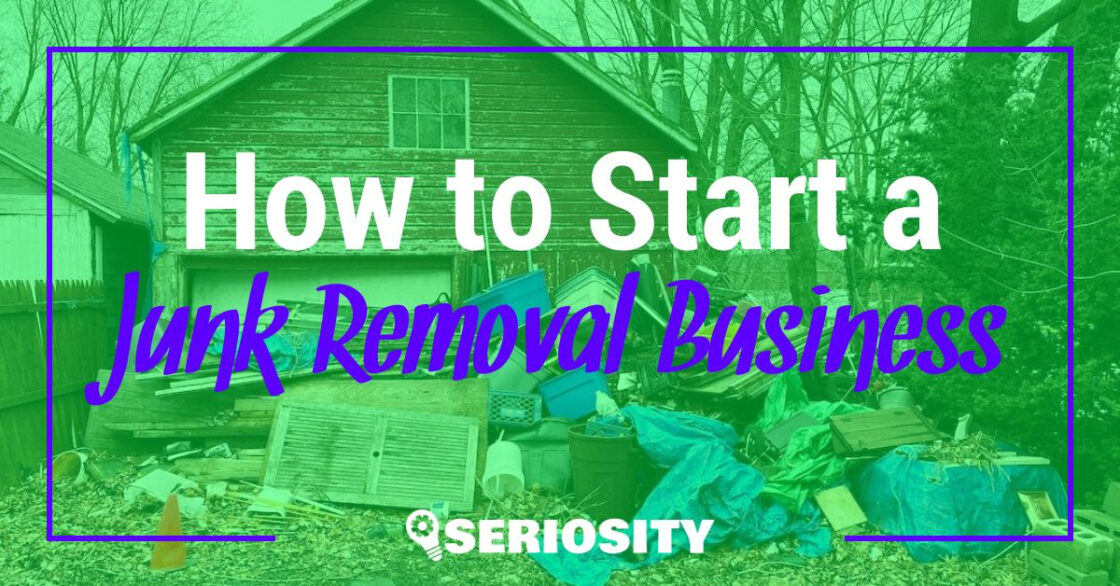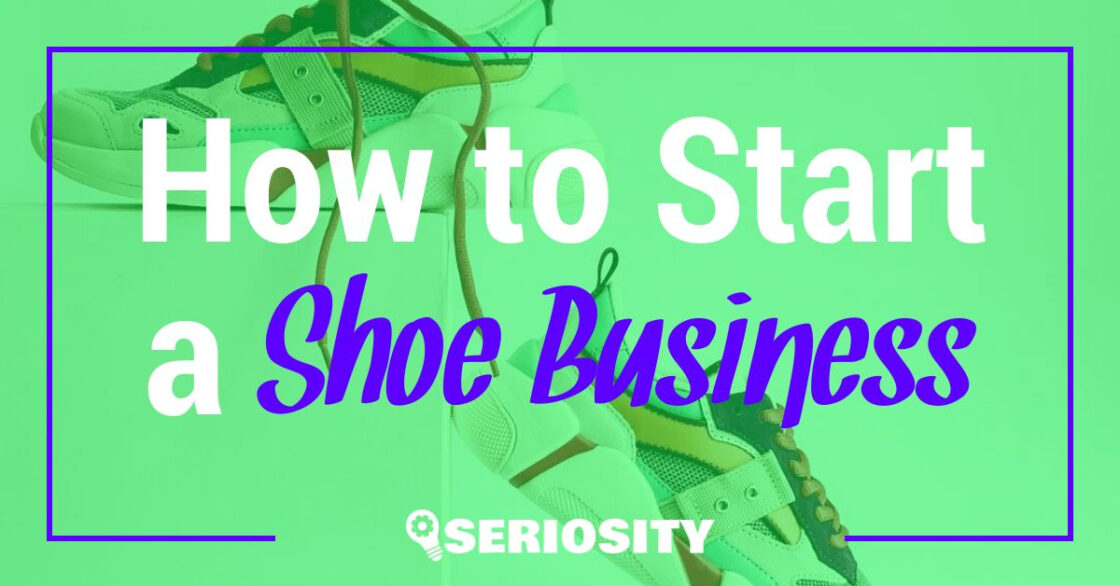Starting a business can be an exciting and challenging journey, and one crucial aspect is creating a strong visual identity. Many entrepreneurs turn to Canva, an easy-to-use graphic design platform, as a valuable tool for establishing their brand and crafting promotional materials. This article will guide you on how to make the most of Canva in building a successful online business.
Before diving into Canva, it is essential to have a clear understanding of your business goals, target audience, and branding strategy. With this information in mind, Canva’s vast array of templates and customization options will enable you to create professional designs that align with your brand identity. From logos and social media posts to marketing collateral, Canva facilitates the visual aspect of your business without breaking the bank.
In the following sections, we will explore the various features that Canva offers and how they can be utilized effectively to create a cohesive brand presence. We will also discuss ways to monetize your skills in Canva, turning your creative assets into lucrative income streams. Stay tuned as we guide you through the process of starting a business using Canva, empowering you to take your entrepreneurial journey to new heights.
Get Started with Canva
Sign Up and Set Up
First, visit the Canva website and create a free account. You can sign up using your email or social media accounts. For a business, consider upgrading to Canva Pro to access premium features such as additional templates, unlimited storage, and advanced exporting options.
After signing up, you will be redirected to the Canva dashboard. Ensure that you complete the profile setup to optimize your account for your business needs.
Explore Canva Dashboard
Navigate through the Canva dashboard to familiarize yourself with its features:
- Home: This button helps you return to the main dashboard.
- Templates: Browse thousands of pre-made designs organized into different categories.
- Create a design: Start a new project from scratch or by selecting an existing template.
Take the time to explore additional features, including resizing designs, collaborating with team members, and organizing your work into folders.
Access Canva Templates and Tools
Leverage Canva’s extensive range of templates and tools to create stunning designs for your business:
- Choose a template: Browse templates according to your business type or specific design need.
- Customize the template: Alter colors, fonts, and images to match your brand’s identity.
- Utilize Canva’s tools and elements: Enhance your design using shapes, lines, grids, and interactive elements available within the platform.
- Store and manage your assets: Organize images, logos, and fonts that you use frequently in the Canva library for easy access.
Remember, regular practice and exploring tutorials will help you in mastering the Canva platform and using it effectively for your business.
Create Engaging Designs
Use Templates and Backgrounds
Canva offers a wide variety of templates that cater to different design needs. To get started, explore their extensive template library and find one that aligns with your business or design concept. Customize the background colors or patterns to match your brand style. Canva’s templates include various categories like social media, presentations, and marketing materials, making it easy for businesses to achieve a cohesive look in their designs.
Customize Images and Text
Once you’ve chosen a template, it’s time to add your images and text. Canva allows users to upload their images or select from their vast library of stock photos. When adding text, consider the readability and visual appeal of the font. Canva offers a wide range of fonts, so experiment with different styles and sizes to find the best fit. A well-designed layout combines images and text effectively to convey the message in a visually appealing manner.
Incorporate Design Elements
Design elements like shapes, icons, and illustrations can add personality and visual interest to your design. Canva has a diverse library of design elements that can be easily incorporated into your project. Here are some ways to use design elements in your creation:
- Add shapes to create a distinctive background or frame for your text and images.
- Use icons to symbolize ideas or concepts, making it easier for your audience to understand the message.
- Enhance your design with illustrations, adding a touch of creativity and flair.
By integrating templates, customizing images and text, and incorporating design elements, you can create engaging designs that effectively communicate your business’s message and promote your brand. Canva’s user-friendly tools make it easy for anyone to get started and produce professional-quality results.
Establish Your Brand Identity
Design Your Logo
A well-designed logo is crucial for establishing a strong brand identity. Canva offers an extensive library of templates and design elements that make designing a logo straightforward. Browse their library, and choose a template that aligns with your brand’s mission and values. Tweak the design as needed, incorporating your brand’s colors and unique elements to create a memorable logo.
Consistent Use of Design Elements
In addition to your logo, consistent design elements are essential in reinforcing your brand identity. Canva’s templates and tools allow you to create visually cohesive branding materials, including:
- Social media graphics
- Email signatures
- Business cards
- Flyers
To maintain consistency across these materials, consider the following tips:
- Use a consistent color palette that reflects your brand’s personality and values.
- Stick to a limited number of complementary fonts to maintain a cohesive visual identity.
- Incorporate your brand’s logo in a prominent, yet unobtrusive, location on your materials.
Implement Your Brand Fonts
Selecting and implementing your brand fonts is another crucial aspect of establishing your brand identity. Ensure that your chosen fonts complement your brand’s message and are easily readable across platforms and devices. Canva offers a wide array of fonts to choose from, allowing you to find the perfect combination for your brand.
Once you have selected your fonts, implement them consistently across all branding materials to create a cohesive brand identity. This includes materials such as:
- Website copy
- Advertisements
- Social media posts
- Marketing collateral
By following these guidelines and using Canva’s tools, you can effectively establish your brand identity, making it easier for potential customers to recognize, trust, and engage with your business.
Optimize Social Media Content
Design and Schedule Social Media Posts
Using Canva, you can design and schedule social media posts tailored to your niche market. Start by selecting the “Social media post” template, which offers numerous layouts for various platforms like Facebook, Twitter, and Instagram. Customize your post by adding images, text, and even video using Canva’s intuitive tools.
Consistency is key when posting on social media. Use a Content Planner to pick a date for your posts, ensuring regular updates that keep your audience engaged. Simply click the ‘+’ on a date and browse through recent projects or start a new design from a template. Select the social media channel you want to post to, add your caption, and your content will be scheduled.
- Facebook – Opt for eye-catching images and concise text.
- Twitter – Prioritize hashtags and attention-grabbing visuals.
- Instagram – Focus on aesthetics and consistency in your grid.
Create Instagram Stories and Reels
Instagram Stories and Reels are excellent tools for connecting with your audience and promoting your business. Canva offers premade templates with captivating design elements for creating on-brand Stories and Reels. Simply select the “Instagram Stories” or “Instagram Reels” layout, then customize the design with your images, text, or video. Advanced features like animations and video editing are also available, enabling you to create irresistible content that resonates with your niche audience.
Design Banners for Facebook and Twitter
Customize your Facebook and Twitter profiles by designing eye-catching banners with Canva. Choose the “Facebook Cover” or “Twitter Header” template, then customize the design elements to match your brand’s aesthetic. Incorporate cohesive colors, fonts, and imagery to maintain a consistent visual identity across your social media platforms.
| Platform | Banner Dimensions |
|---|---|
| 820 x 312 pixels | |
| 1500 x 500 pixels |
By optimizing your social media content with Canva’s powerful design tools and scheduling capabilities, you can effectively promote your business and grow your online presence.
Expand Your Online Business
Develop Websites and Landing Pages
Utilizing Canva for your online business can enhance your overall web presence. Create visually appealing websites and landing pages using Canva’s extensive design tools and templates. Ensure easy access to essential information like contact details, and integrate features like click-to-call and Google Maps for user convenience.
Design Blogs and Course Promotions
Canva is an excellent tool for designing promotional materials for your blog posts or online courses. Create eye-catching graphics and banners that will entice your audience and drive traffic to your content. Additionally, you can use Canva to design downloadable resources (such as ebooks or course materials) that can be easily shared with clients or subscribers.
Produce Print on Demand Merchandise
With Canva, you can create various print-on-demand items like t-shirts, calendars, and journals. Design your products with consistency, professionalism, and uniqueness, helping your brand to stand out:
- T-Shirts: Customize your designs for various styles and sizes, and use Canva’s mock-up tools to visualize the final product before printing.
- Calendars: Create custom calendars with your designs or promotional images, providing customers with a useful item they can display all year long.
- Journals: Design inspiring covers and concise interior layouts for journals, which can be sold on platforms like Etsy or Amazon.
Incorporating Canva into your online business strategy will enable you to expand your reach, increase brand visibility, and ultimately, grow your business.
Design Marketing Collateral
Starting a business requires an effective marketing strategy, and a major component of that is designing marketing collateral. Canva offers a robust platform for designing visually appealing and consistent collateral across various mediums.
Create Advertisements and Posters
Using your brand’s vision and message, create striking ads and posters with Canva to promote your business. Choose from a wide range of Canva templates, customize them by adding your brand elements, and download your finished design in PNG or PDF format for print or digital sharing.
- Begin by selecting a template that aligns with your brand’s aesthetic
- Utilize images or illustrations that capture attention and communicate your message
- Maintain consistent typography, colors, and visual elements throughout your designs
Develop Business Cards and Flyers
Physical business collateral like business cards and flyers continue to be essential in promoting your brand. Canva allows for easy designing of these marketing materials:
- Select a business card or flyer template that embodies your brand
- Incorporate key information like your company name, logo, tagline, and contact information
- Keep a balance of simplicity and creativity to maintain a professional, yet eye-catching appearance
Design Infographics and Presentations
Infographics and presentations are effective tools for visual storytelling or sharing important data points with your audience. Canva offers a vast library of infographic and presentation templates that can be modified to match your brand:
- Choose an infographic or presentation template that aligns with your data visualization strategy
- Customize the templates to use your brand’s colors, typography, and logo
- Import relevant data, and ensure it is clear, concise, and engaging
- Opt for visually appealing graphics and charts when presenting complex data
With Canva, you can design consistent and appealing marketing collateral to boost your business’s reach and effectiveness. Use the platform to its fullest by leveraging its extensive library of templates, graphics, and design tools to create ads, business cards, infographics, and presentations that resonate with your target audience.
Collaborate and Share Your Designs
Invite Team Members to Collaborate
Creating a team in Canva is easy and can help streamline your design process. Head to your Account Settings > Billing and Teams, then add teammates directly from your team to grant them access to previous designs, team templates, and folders. You can further organize team members into sub-teams, such as design, marketing, or sales, for better communication and collaboration.
To share your Canva design with your team, follow these steps:
- Open the design you want to share
- Select “Share” from the menu bar above the editor
- Click “Edit” beside People with access
- Click the slashed eye icon beside the team name
- Choose the type of permissions you want to give: can edit, comment, or view. By default, only you can access the design
Export and Share Design Files
Sharing your Canva designs externally is also a simple process. To export your design files, follow these steps:
- Open the design you want to share
- Select “Share” in the editor
- Select the “Collaboration Link” dropdown, then choose “Anyone with the link”
- Select the next dropdown, then choose “Can edit”
This will generate a shareable link that allows anyone with access to view and edit the design. When sharing design files, keep in mind the following formats available for export:
| File Format | Usage |
|---|---|
| PNG | Ideal for web designs and images with transparency |
| JPEG | Suitable for high-quality images without transparency |
| Useful for print designs and presentations | |
| GIF | Best for simple animations and graphics |
By using these features in Canva, your team can collaborate and share designs with ease, ultimately improving your business’s design and communication workflow.
Convert Design Skills into Financial Success
Serve Clients with Custom Designs
As a business owner with design skills, you can use Canva to create custom designs for your clients. You can create a seller profile on popular marketplace websites like Fiverr, Upwork, or People Per Hour, and showcase a portfolio of pre-made social media posts you have designed on Canva. By doing this, you can attract potential clients who require design services, allowing you to monetize your design skills using Canva.
Develop a Niche for Your Business
To make your Canva-based small business more attractive, focus on developing a niche. Specializing in certain aspects of design work, such as social media graphics or eBook covers, can help differentiate your business from others. By concentrating on a niche, you can also improve your Canva skills in a specific area and position yourself as an expert, which could lead to increased trust and credibility with potential clients.
Create and Sell Digital Products
Another way to monetize your Canva design skills is by creating and selling digital products. With your expertise, you can:
- Launch a Canva course on platforms such as Teachable, Skillshare, or Udemy. This can provide passive income as users purchase and enroll in your course.
- Design templates, graphics, or printables, and sell them on online platforms like Etsy, Creative Market, or your own website.
Implementing these strategies can help you transform your design skills into financial success and grow your small business using Canva. Remember to always maintain a high level of quality and professionalism with your clients, and continue to refine your Canva skills so that you can stay competitive in the design market.
Learn and Grow with Canva
Access Educational Resources
Canva offers a variety of educational resources to help you get started with their platform and improve your design skills. They provide free courses, tutorials, and blog posts that cover a range of topics, including design basics, branding, and social media graphics. Some resources you may find helpful are:
- Canva’s Learn Section: A dedicated area on their website with free courses and tutorials.
- Design School: A collection of blog posts that explore design tips and ideas.
- Video Tutorials: Step-by-step videos that demonstrate how to create specific design elements or layouts.
Explore Canva’s Pricing Plans
To cater to different needs, Canva offers various pricing plans. These include:
- Free Plan: Gives you access to basic features, thousands of templates, and limited storage.
- Pro Plan: For a monthly or annual fee, you unlock premium features like Brand Kit, advanced collaboration tools, and more templates and stock photos.
- Enterprise Plan: Offers all Pro features plus additional administrative tools, advanced security, and more, tailored to large organizations.
You can choose the plan that best fits your requirements while starting and scale as your business grows.
| Plan | Price | Key Features |
|---|---|---|
| Free | $0 | Basic features, templates, limited storage |
| Pro | $12.95/month or $119.40/year | Premium features, collaboration tools, more resources |
| Enterprise | Custom pricing | Advanced features, admin tools, security |
Stay Updated with Canva Features
Canva is constantly evolving and introducing new features to help businesses grow. Stay up-to-date with their latest offerings by following their blog, subscribing to their newsletter, or engaging with their social media accounts. Some examples of recent features are:
- Magic Resize: Automatically adjust your designs to fit various dimensions.
- Auto Save: Ensure your work is save as you edit and never lose progress.
- Collaboration Tools: Invite team members to edit or comment on your designs.
By staying informed about Canva’s capabilities, you can leverage their platform to create professional visuals, strengthen your brand, and grow your business.