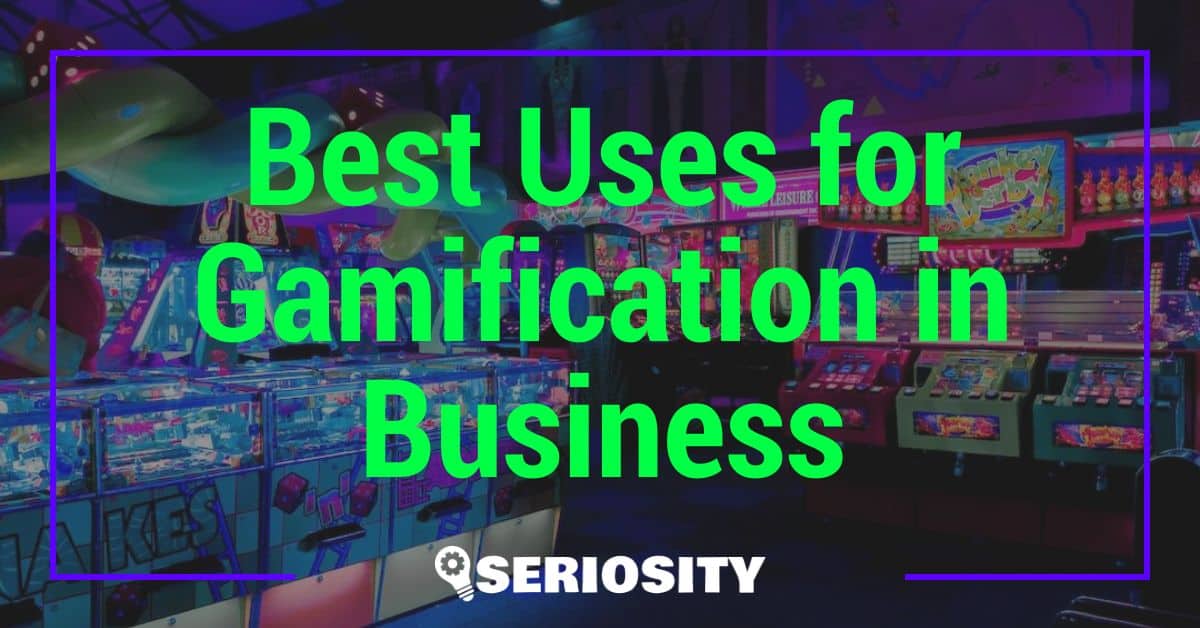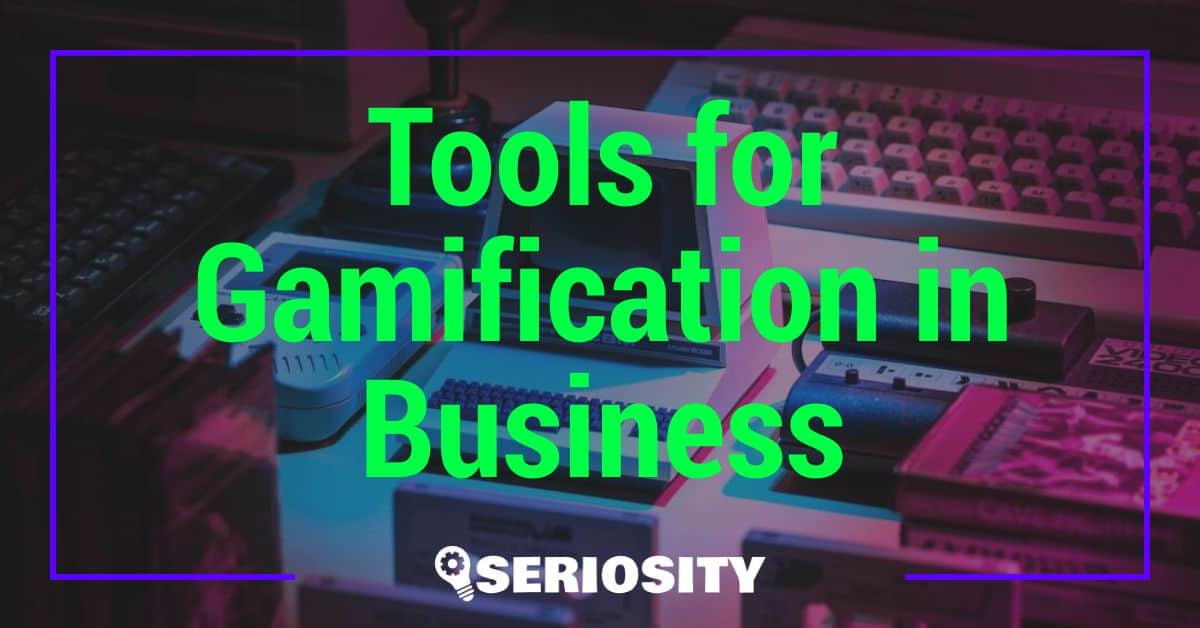Ready to unlock the full potential of your website? Jumpstarting your Google Analytics account is the perfect way to gain valuable insights into your visitors’ behavior and make data-driven decisions. Whether you’re a seasoned marketer or just starting out, setting up Google Analytics can seem a bit overwhelming.
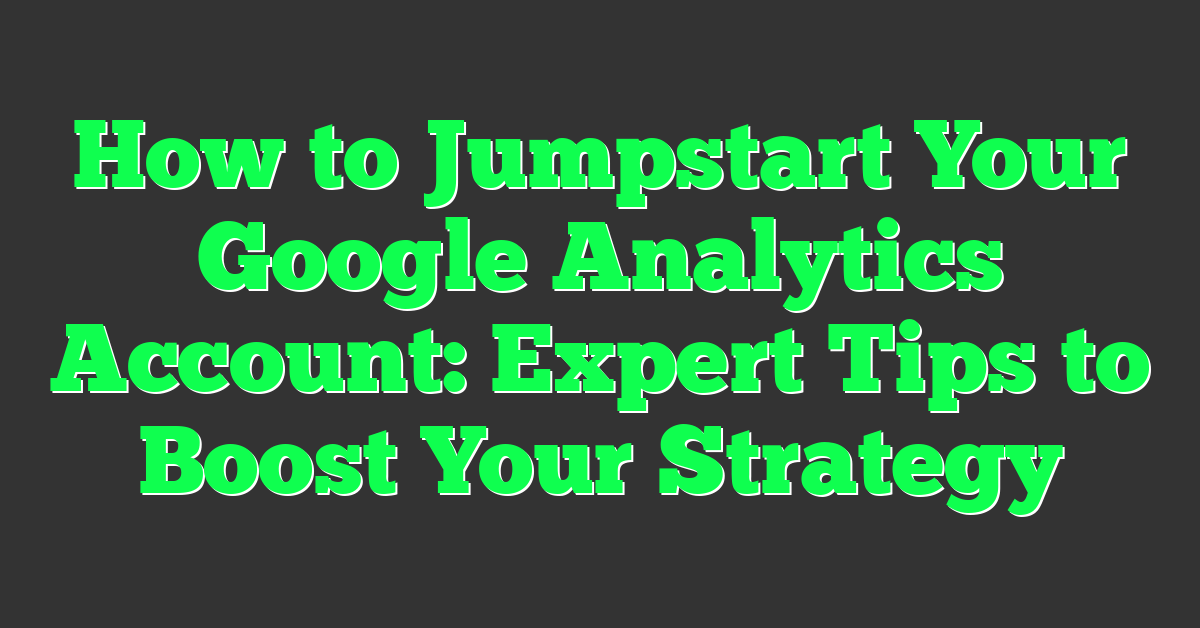
Don’t worry, though—you’re not alone! With a few simple steps, you’ll be well on your way to understanding your audience and optimizing your site. Let’s dive in and get your Google Analytics account up and running, so you can start making the most of your online presence.
Key Takeaways
- Understanding Google Analytics Basics: Google Analytics provides crucial insights into user behavior, website traffic, and audience demographics, helping you make data-driven decisions.
- Setting Up Your Account: Sign up for Google Analytics, create an account and property, obtain your tracking ID, and insert it into your website’s HTML or use a CMS plugin for tracking.
- Navigating the Dashboard: Familiarize yourself with key sections like Home, Real-Time, Audience, Acquisition, Behavior, and Conversions to gather comprehensive insights.
- Implementation Steps: Properly add and verify the tracking code on your website, and configure tracking settings including goals, Google services, and site search tracking.
- Leveraging Insights: Utilize various reports to understand audience behavior, traffic sources, content interaction, and track conversions to inform your business strategies.
- Advanced Utilization: Integrate Google Analytics with other marketing tools, set up custom alerts, and use real-time reporting to maximize the effectiveness of your digital strategies.
Understanding Google Analytics Basics
As an entrepreneurial hustler, you know data is gold. Google Analytics (GA) provides that treasure trove, diving deep into user behavior on your site.
What Is Google Analytics?
Google Analytics is a robust digital analytics tool offered by Google that tracks and analyzes website traffic. For any online business, it’s essential. By scrutinizing user interactions, you gain key insights into what works and what needs tweaking on your site. Essentially, GA paints a picture of your audience’s digital journey.
Key Features of Google Analytics
Real-Time Reporting: See live data of users on your site. Knowing active pages helps you identify popular content instantly.
Audience Insights: Learn about your visitors. From demographics, like age and location, to tech details, like devices used, this feature informs marketing strategies.
Acquisition Data: Track where your traffic comes from. Understand the effectiveness of different channels like organic search, social media, or paid ads.
Behavior Flow: Follow your users’ journey. Pinpoint drop-off pages or popular paths to optimize site navigation.
Conversion Tracking: Monitor goal completions. Whether it’s sign-ups, sales, or downloads, you measure what matters to your business.
With these features, Google Analytics becomes your trusted partner in optimizing your online business and discovering what drives success.
Setting Up Your Google Analytics Account
Setting up your Google Analytics account is crucial for understanding your audience and optimizing your online business. By following these steps, you can start gathering valuable insights.
Step-by-Step Account Creation
Creating a Google Analytics account involves several straightforward steps:
- Sign Up for Google Analytics: Go to the Google Analytics website and click “Start for free”. Use your Google account to sign in.
- Set Up an Account and Property: Follow the prompts to set up your account and a property (your website or app). Enter the account name, property name, and relevant details like your website URL and industry category.
- Obtain Your Tracking ID: After creating a property, Google Analytics will provide you with a unique tracking ID. Copy this ID.
- Insert Tracking ID into Website: Add the tracking ID to your website’s HTML code, or use a CMS plugin (like WordPress plugins) to streamline this process.
- Verify Data Collection: Ensure data starts collecting by visiting your website and checking the Real-Time reports in Google Analytics.
Understanding Google Analytics Dashboard
The Google Analytics dashboard can seem overwhelming, but breaking it down helps:
- Home: Offers an overview of your website’s performance, including user count and traffic sources.
- Real-Time: Shows live data of users currently on your site and their interactions.
- Audience: Provides insights into who your visitors are, including demographics and interests.
- Acquisition: Shows how visitors found your site, detailing traffic from various sources like organic search, social, and paid channels.
- Behavior: Highlights users’ interactions on your site, including popular pages and navigation paths.
- Conversions: Tracks goal completions like sales or sign-ups, offering valuable data for measuring success.
By mastering Google Analytics, you can gain the knowledge to make data-driven decisions, optimize user experiences, and ultimately grow your business.
Implementing Google Analytics on Your Website
Getting Google Analytics on your website is crucial for understanding visitor behavior and ramping up your business strategy. Follow these steps to effectively implement it.
Inserting the Tracking Code
First, get the tracking code from your Google Analytics account. After you set up your account and property, Google provides a unique tracking ID. This code needs to be added to every page you want to track.
If you’re using a content management system (CMS) like WordPress, go to your theme’s header file and paste the tracking code before the closing </head> tag. For those with HTML websites, manually insert the code in the head section of each page.
For example:
<head>
<script async src="https://www.googletagmanager.com/gtag/js?id=YOUR_TRACKING_ID"></script>
<script>
window.dataLayer = window.dataLayer |
| [];
function gtag(){dataLayer.push(arguments);}
gtag('js', new Date());
gtag('config', 'YOUR_TRACKING_ID');
</script>
</head>
Verify that the tracking code is implemented by checking the source code of your website. Once inserted, Google Analytics will start collecting data from your site.
Configuring Your Tracking Settings
After adding the tracking code, customize your tracking settings to get precise info. In the Admin section of Google Analytics, you can set up goals, link other Google services, and define site search tracking.
- Goals: Set up to track specific actions like purchases or sign-ups. In Admin, go to the Goals section and create goals that align with your business objectives.
- Google Services: Link Google Ads and Search Console for richer data. Under Property settings, link your Google Ads account to track ad performance.
- Site Search Tracking: Enable to see what users search for on your site. In the View settings, turn on Site Search Tracking and enter your query parameter.
These configurations help refine the data you see and make it more actionable for your business growth.
Leveraging Google Analytics for Enhanced Insights
By leveraging Google Analytics, you’re able to gain advanced insights that can drive your online business’s growth. Let’s dive deeper into how you can make this tool work for you.
Utilizing Reports for Strategic Decisions
Google Analytics offers various reports to help you make data-driven decisions. Use the Audience report to understand who visits your site. It shows demographics, interests, and behaviors, allowing you to tailor marketing strategies.
The Acquisition report reveals how visitors find your site, whether through organic search, social media, or paid campaigns. This data helps you allocate resources effectively.
Monitor the Behavior report for insights on how users interact with your content. By identifying high-performing pages and exit points, you can optimize the user experience and reduce bounce rates.
The Conversion report is crucial for tracking goals and e-commerce performance. It shows which channels drive the most conversions, aiding you in fine-tuning your sales funnel.
Setting Goals and Event Tracking
Defining goals in Google Analytics is essential for measuring success. Set up goals to track actions like form submissions, newsletter sign-ups, or product purchases. This lets you see which traffic sources drive valuable interactions.
Event tracking provides deeper insights. Configure events to monitor specific user actions such as button clicks, video plays, or downloads. This granular data helps you understand user behavior better and improve site functionality.
By leveraging these features, you can optimize your online business strategy and drive growth.
Advanced Tips to Maximize Google Analytics Use
Exploring advanced features in Google Analytics can elevate your online business strategies. Dive deep into data insights to make precise, impactful decisions.
Integrating with Other Tools
Maximize Google Analytics by integrating it with other digital marketing tools. Connect it with Google Ads to evaluate ad performance and conversion tracking. Use Google Search Console to identify organic search opportunities and track SEO efforts. Link it with CRM software like HubSpot or Salesforce to examine customer behavior from initial touchpoints to conversion. This integration offers a holistic view of your marketing campaigns and customer journey, helping you refine strategies effectively.
Custom Alerts and Real-Time Reporting
Set up custom alerts to stay informed about significant changes in your website traffic. Configure alerts for metrics like sudden traffic spikes, goal completions, or drops in pageviews. These notifications help you respond promptly to potential issues or opportunities. Utilize real-time reporting to monitor immediate data as visitors navigate your site. This feature is particularly useful during marketing campaigns, product launches, or sales events, allowing you to adapt quickly based on live user interactions.
Using these advanced tips ensures you’re fully leveraging Google Analytics to drive and scale your online business.
Conclusion
Jumpstarting your Google Analytics account is a pivotal step in understanding and improving your online business. By diving into advanced features and integrating with other tools, you can gain a comprehensive view of your marketing efforts and customer behavior. Setting up custom alerts and leveraging real-time reporting ensures you stay on top of your website’s performance and can respond swiftly to any changes. Embrace these strategies and watch your online presence grow and thrive. Happy analyzing!
Frequently Asked Questions
How do I create a Google Analytics account?
To create a Google Analytics account, visit the Google Analytics website, sign in with your Google account, and follow the prompts. You’ll need to provide details about your website and agree to the terms of service. Once done, you’ll receive a tracking ID to add to your website.
What is a Google Analytics tracking ID?
A Google Analytics tracking ID is a unique code assigned to your account. It’s used to collect data about your website’s traffic and activities. You need to insert this ID into your website’s code to start tracking visitor behavior.
How can I set up custom alerts in Google Analytics?
To set up custom alerts, navigate to the Admin section, choose the view for which you want to set up alerts, and click ‘Custom Alerts’. From there, you can define the conditions for the alerts, such as changes in traffic or conversions.
What are the benefits of integrating Google Analytics with Google Ads?
Integrating Google Analytics with Google Ads allows you to track the performance of your ad campaigns, understand how users interact with your site after clicking ads, and optimize your ad spend based on comprehensive data analytics.
How does Google Analytics help in understanding customer journey?
Google Analytics offers tools like funnel visualization and goal tracking that help in understanding the customer journey. You can see where users enter, navigate, and exit your site, providing insights into how to improve their experience and increase conversions.
What is real-time reporting in Google Analytics?
Real-time reporting in Google Analytics shows live data about your website’s traffic. You can monitor current user activity, track the performance of ongoing campaigns, and respond promptly to any unexpected changes or opportunities.
Can I integrate Google Analytics with CRM software?
Yes, Google Analytics can be integrated with CRM software. This allows for a comprehensive view of customer interactions, from initial site visit to post-purchase behavior, helping to enhance customer relationship management and targeted marketing efforts.
Why are custom alerts useful in Google Analytics?
Custom alerts are useful because they notify you when key metrics or events occur on your website. This enables quick action to mitigate issues, capitalize on opportunities, or respond to significant fluctuations in traffic or user behavior.
How do advanced Google Analytics features enhance business strategy?
Advanced features like integration with other tools, custom reporting, and real-time data provide deeper insights into marketing performance and customer behavior. These insights help businesses optimize their strategies, improve user engagement, and drive growth.